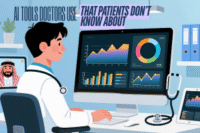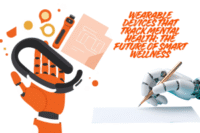Top 5 Free Firewall Software Tools to Instantly Boost Your Security
Published: 19 Jun 2025
When I first tried Free firewall, I was surprised at how much power a full-featured tool could offer without charging a penny. This professional firewall gives you full control over every program on your computer. You can choose to permit or deny each one access to the Internet, which helps block hidden threats trying to sneak in or out. What I really appreciated is how it notifies you if any application attempts to connect in the background without your knowledge.
In monitoring mode, no software can connect to your network without your prior authorization. That means you’re in charge of the flow of data from your system. It’s simple yet incredibly effective at keeping you safe online. With Free firewall, I feel like I finally have the power to stop unwanted access before it even starts.
Protection Against Online and Internal Threats
First of all as we know using secure web browsers help us the most to deal with online protection but, when it comes to softwares firewall is one of the best
Using free firewall software has completely changed how I protect my system. It helps guard against both external threats and internal threats. From my experience, these tools stop attackers trying to access your computer by blocking security vulnerabilities. They also protect against anyone trying to remotely control your system or steal your personal information.
I’ve also found them useful in handling internal threats. A good firewall will protect your privacy and personal data by preventing malware that’s already intruded into your device from getting Internet access. It also stops viruses, worms, and other harmful software from spreading across your network. With the right firewall, your digital life feels much safer.
Free Firewall with Many Features
When I first started using free firewall software, I needed something simple but powerful. A tool that could regulate what apps do online, without making things complicated. That’s when I discovered a tool that could allow only trusted programs to connect to the Internet. It let me control each application and decide which ones could reach the network. This gave me peace of mind, knowing I could block apps unless I unconditionally trust them.
One thing I really liked was how it helped protect my privacy. The FreeFirewall blocked sites from tracking me while I was surfing. It even stopped hidden telemetry tools from collecting my personal information. And with its monitoring mode, no software could access the Internet or network without my prior authorization. Only applications I trust were given access. This simple setup made me feel more in control and secure.
Smart and Silent Defenders
With free firewall software, I’ve found peace of mind knowing that I can instantly receive a notification whenever a non-regulated program tries to access the Internet. This gives me the choice to permit or block that request. From personal experience, this level of control means I never have to worry about unknown apps sneaking around in the background.
One of the best things about these tools is how you can individually regulate access to the network and Internet for each application. I usually allow access only to those programs I unconditionally trust. What’s more, modern firewalls actively prevent tracking services on web sites from trying to analyze surfing habits. They stop all calls to statistics and analysis services that quietly log user behavior in the background.
Lastly, the firewall takes care of telemetry. It blocks transmissions of telemetry data from software vendors and even stops the Windows operating system from sending data to their servers on the Internet. This function alone helps protect my privacy far more than I expected when I first started using it.
Managing your computer’s programs is easier when you can set clear permissions for Internet access. This helps you control which apps can connect to the web and keeps your system safer. From my experience, having this control feels like a first line of defense that you manage without much hassle.
The Free Firewall goes beyond simple permissions. While antivirus software protects against known threats, new viruses can sneak in before they are added to the database. That’s why it’s important to determine which program can transfer data in the background so you can prevent sensitive personal information from falling into foreign hands.
Another serious risk comes from botnets, which are groups of computers infected by malware and controlled remotely for harmful attacks. The Free Firewall keeps you informed by notifying you of suspicious transmissions in the background, allowing you to quickly block them. This kind of protection makes a big difference, especially when you want a simple yet powerful tool to keep your PC safe.
Easy Control of Background Services
While using Free Firewall, I discovered how much easier it becomes to manage the hidden parts of your system. Many services are constantly running in the background of your computer, often without you noticing. To stay in control, Free Firewall gives you a structured list that helps you track each service and its Internet access behavior. You can set permissions for every single one, which means you decide what gets online and what stays offline. This level of transparency felt like a breath of fresh air, especially when I noticed unknown processes trying to connect to the Internet.
What sets this tool apart is its cooperative mode. Unlike other Firewalls, Free Firewall can be operated in parallel with existing tools like Windows’ built-in firewall. This doesn’t just add a second layer of protection—it helps combine the functions of different software, giving you added value at no extra cost. I’ve personally found that using both firewalls together catches more threats and offers a smoother experience without conflict.
Understanding How Firewall Rules Work
When using free firewall software, it’s important to understand how rules actually work. Think of rules as assignments that specify which program on your device may or may not access the internet.
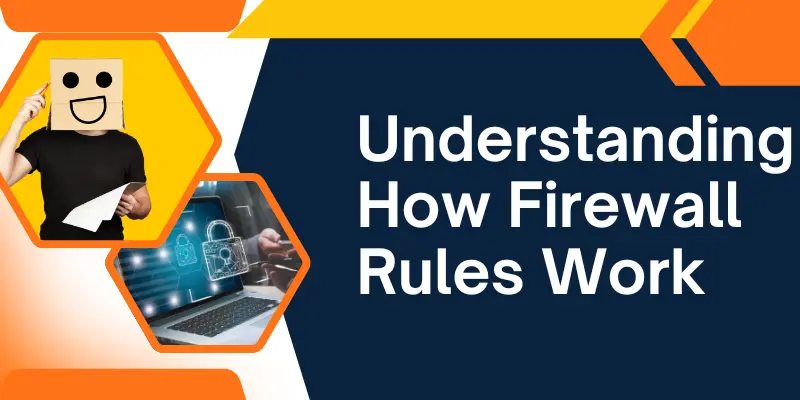
I remember setting up a free firewall on my personal laptop -it gave me full permissions to control how different websites interact with each installed program. These rules are built into a structure that allows you to assign or restrict access based on what you need.
These rules don’t just rely on IP addresses; they also contain domain names instead of just raw numbers. For example, I blocked a few risky domains from ever being accessed by certain apps -super helpful for parental control too. Each rule can consist of multiple address ranges or be defined with prefixes, giving you precise control over your digital environment. This structure allows a firewall to function like a smart traffic officer -filtering based on domain names, IPs, or both. Whether you need to assign access temporarily or permanently, these rules help manage the flow securely and efficiently.
Zone-Based Access Management
In my experience using free firewall software, managing access becomes far easier when you group programs into zones. These zones are designed to contain specific rules that multiple programs can follow. Once a program is assigned to a zone, it automatically inherits the permissions of that zone, which saves time and reduces repetitive configuration. I often export my program settings and rules for backup and later import them if I switch to a different computer. This strategy has helped me maintain consistency without having to set everything up again from scratch.
The software also offers filtered views and sorted lists of all zones, services, and programs, either by name or relevance. This makes it super easy to track what’s doing what. Whether you’re managing one computer or several, the ability to export, import, and organize using zones and rules can make your digital environment feel clean and secure. I personally find this structure very helpful when I work across devices and need consistency without hassle.
Useful Extra Features
When using free firewall software like FreeFirewall, I found that it offers more than just basic protection. One of the best parts is its ability to protect your privacy by guarding against telemetry. Telemetry means collecting data about your behavior when using software, including personal details like what images or movies you are watching, or even voice recording. Having tools that stop this helps me feel safer knowing my info isn’t being quietly shared.
Another great feature is the web accelerator, which makes surfing on websites faster by loading pages quicker and saving bandwidth. This really improves the online experience without slowing down your connection. Plus, FreeFirewall helps prevent web tracking by monitoring how Internet users are followed by cookies and other tracking techniques. It keeps you from being tracked and monitored while browsing, which is something I appreciate a lot for staying private online.
Understanding Event Notifications and System Needs
When using free firewall software, it’s helpful to know about the list of all events it provides. This feature shows a window that lists every Internet access event, letting you see which processes want to connect online. You can then decide if that access should be allowed or not. This clear view helps me control what programs are online, improving my computer’s security.
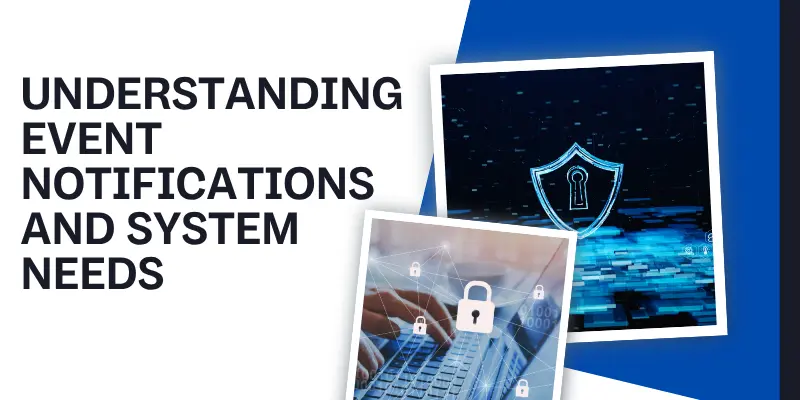
The user interface is multilingual, meaning it is translated into many languages. This makes it easy to get full protection no matter which language you speak. The software is completely free, and they even offer help if you want to translate it into more languages.
To run the firewall smoothly, there are specific system requirements. It supports many operating systems like Windows 7, Windows 8, and Windows 10. It also works with server operating systems such as Windows 2008, Windows 2012, Windows 2016, and Windows 2019. The minimum hardware needed includes 512 MB RAM, a 2 Ghz CPU, and 400 MB HDD space. Knowing these details helped me set up the software without any problems.
Why Choose FreeFirewall?
When it comes to strong security, having a professional and comprehensive firewall solution is key. FreeFirewall offers exactly that -it protects your computer from attacks while keeping your privacy safe. The software comes with advanced features designed to protect your personal data, so you can feel confident browsing the internet without worry.
One of the best parts is that FreeFirewall is truly free and always will be. It doesn’t just give you basic protection but goes the extra mile to cover all important areas. In my experience, using a free tool that doesn’t compromise on quality or privacy is rare, making this software a great choice for anyone wanting reliable defense without cost.
Easy Download Options
When you want to protect your computer, the first step is to download reliable firewall software. This free firewall works well on different systems, including Windows, Linux, and MacOS. No matter which operating system you use, you can easily get the software that fits your device. From my own experience, having a firewall compatible with multiple platforms is a big help because I switch between computers often, and it makes staying safe much easier.
Whether you run Windows 10 on your laptop, Linux on a server, or MacOS on your desktop, this software has you covered. The process is simple and quick, so you won’t waste time setting it up. It’s great to have a free option that doesn’t limit your security just because of the system you use. This makes it a perfect choice for anyone looking to stay safe without paying extra or worrying about compatibility.
FreeFirewall for Windows
FreeFirewall works well with different Windows versions, including Windows 7 All Editions x32 x64, Windows 8 All Editions x32 x64, and Windows 10 All Editions x32 x64. It also supports the latest Windows 11. This means you can trust it to protect your PC no matter which Windows version you use.
From my experience, this compatibility makes installing FreeFirewall simple and smooth. I’ve used it on various Windows computers, and it always runs without problems. So whether you have an older system or the newest one, this software offers reliable protection that fits your needs perfectly.
Easy Setup Guide
Getting started with free firewall software is very simple, even if you’re not a tech expert. First, Download the Software that matches your operating system-whether it’s Windows 7, 8, 10, or 11. I remember installing it on my old laptop, and all I had to do was click the setup file and follow the steps to install it on my device. Within minutes, the system was ready.
Once installed, the firewall doesn’t run on its own. After the first start, you must enable the firewall to make sure your system is protected. After that, you can easily control how each program connects. You can specify if a program is allowed to access the Internet or not. I found this really helpful when managing apps that tried to go online without notice. The firewall then runs quietly in the background-it monitors all applications, regulates Internet traffic, and shows new activity in the Events window.
Conclusion
So guys, in this article, we’ve covered free firewall software in detail.
If you ask me, choosing the right firewall can be a game-changer—I personally recommend starting with a simple, lightweight option that gives you clear control over your network. Just be sure to configure it properly, as skipping setup steps or ignoring alerts can leave you exposed. Don’t let that happen! Take your first step today, explore what fits your system, and stay in control of your privacy.
Remember, your digital safety is in your hands—take charge and discover the power of free firewall software.
FAQs
A personal firewall protects one device, like your computer. A network firewall protects all devices on a network, such as in a home or office.
Yes, a software firewall runs on your computer, while a hardware firewall is a separate device that filters traffic before it even reaches your PC. Most home users use software firewalls.
No, different free firewall software offers different features. Some focus on blocking programs, while others offer deep control, like managing ports or creating custom rules.
Some firewalls are interactive and ask you about each new connection, while others work silently in the background. You can often adjust these settings.
It’s not a good idea. Running multiple firewalls can cause conflicts, slow down your system, or even block your internet.
Look for a user-friendly firewall with a clean interface and simple settings. Some free firewalls are designed just for basic protection and are great for first-time users.
Your firewall settings might be blocking those apps. Go into the software and allow or create rules for the apps you want to use.
Check if the firewall is monitoring traffic or showing alerts for new programs. You can also use a test tool or visit a firewall test site online to check protection.
Some firewalls use more resources than others. Try switching to a lightweight free firewall if you notice lag or system slowdowns.
Free firewall software can offer solid basic protection, especially for personal use. Paid versions usually have extras like tech support, advanced filtering, or more frequent updates.
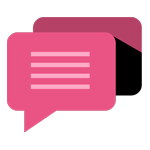
- Be Respectful
- Stay Relevant
- Stay Positive
- True Feedback
- Encourage Discussion
- Avoid Spamming
- No Fake News
- Don't Copy-Paste
- No Personal Attacks
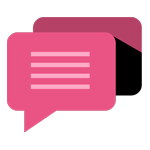
- Be Respectful
- Stay Relevant
- Stay Positive
- True Feedback
- Encourage Discussion
- Avoid Spamming
- No Fake News
- Don't Copy-Paste
- No Personal Attacks