How to Secure Your WiFi Network from Hackers – Simple Steps to Protect Your Home Today
Published: 12 Oct 2025
Your WiFi network is the gateway to your digital life. Hackers are constantly looking for weak networks to steal personal data, passwords, and even financial information. Leaving your WiFi unsecured can put your privacy and devices at risk. In this article, we’ll show simple, effective steps to protect your WiFi from hackers and keep your home network safe.
1. Understand the Risks of an Unsecured WiFi Network
Leaving your WiFi network unsecured is like leaving your front door open. Hackers can easily find weak or unprotected networks and gain access to your personal information.

This can include passwords, emails, photos, and even financial details. Once they get in, they can steal sensitive data or use your network for illegal activities.
Unauthorized Access
Hackers can connect to your WiFi without your permission. They can spy on your online activity, capture your passwords, and even access devices connected to your network. This puts your personal information and digital safety at serious risk.
Bandwidth Theft
An unsecured WiFi network allows others to use your internet connection without you knowing. This can slow down your internet speed and increase your data usage. In some cases, illegal activity done through your network could even be traced back to you.
Legal Implications
If someone uses your WiFi for illegal actions, like downloading pirated content or hacking, you could face legal trouble—even if you were not involved. Securing your network protects you from being wrongly blamed for someone else’s actions.
Securing your WiFi is not just about speed or convenience—it’s about safety and protecting yourself and your family from serious risks.
2. Change Default Router Settings
Many WiFi problems start with your router. Most routers come with default usernames and passwords that are easy for hackers to guess. If you don’t change them, your network is vulnerable.
Default Credentials
Default usernames and passwords are well-known and often published online. Hackers can quickly use these to access your router and control your network. Changing these credentials is the first step in securing your WiFi.
Router Configuration
To protect your network, you need to access your router’s settings. Usually, you can do this by typing your router’s IP address into a web browser. From there, you can change the username and password, adjust security settings, and manage connected devices. It’s simple and only takes a few minutes.
Regular Updates
Even after changing your credentials, it’s important to update them regularly. Regular updates help prevent hackers from guessing old passwords and keep your network secure over time. Try to change your router password every few months for best protection.
By changing default settings and updating credentials regularly, you make it much harder for hackers to break into your network.
3. Enable Strong Encryption (WPA3 or WPA2)
One of the most important steps to protect your WiFi is using strong encryption. Encryption helps keep your data private and safe from hackers.
Encryption Explained
Encryption is like a secret code for your WiFi network. When your network is encrypted, the information you send and receive—like passwords, emails, and messages—is scrambled. Even if someone tries to intercept it, they cannot read it without the correct key.
WPA3 vs. WPA2
There are different types of WiFi encryption. WPA2 has been widely used and is still secure, but WPA3 is the newest and strongest option. WPA3 offers better protection against hacking attempts and keeps your data safer. If your router supports WPA3, it is the best choice.
How to Enable
- Open a web browser and type your router’s IP address (usually something like 192.168.1.1).
- Log in using your router username and password.
- Find the “Wireless” or “WiFi Security” section.
- Select WPA3 if available, or WPA2 if not.
- Save the settings and restart your router if needed.
By enabling strong encryption, you make it much harder for hackers to access your WiFi and steal your personal information.
4. Create a Guest Network
Creating a guest network is a smart way to keep your main WiFi safe while still letting visitors use the internet.
Purpose
A guest network is separate from your main network. This means visitors can access the internet without reaching your personal files, devices, or sensitive information. It keeps your data safe and protects your network from potential threats.
Setup Instructions
- Log in to your router using a web browser and your router credentials.
- Go to the “Guest Network” or “WiFi Settings” section.
- Turn on the guest network option.
- Set a unique network name (SSID) and a strong password.
- Save your changes and restart the router if needed.
Security Measures
- Use a different, strong password than your main network.
- Limit access by setting a time limit for guests if your router allows it.
- Regularly check which devices are connected to the guest network.
By creating a guest network, you can share the internet safely without compromising your personal network or sensitive data.
5. Disable Remote Management and WPS
Some router features may make it easier for hackers to access your network. Two of the most risky features are remote management and WPS.
Remote Management Risks
Remote management lets you control your router from anywhere using the internet. While convenient, it also gives hackers a way to access your router if they find a vulnerability. Leaving it on can make your network an easy target.
WPS Vulnerabilities
WiFi Protected Setup (WPS) is a feature that allows devices to connect to your WiFi with a simple push of a button or PIN. WPS is known to have security flaws that hackers can exploit to gain access to your network without knowing your password.
Disabling Instructions
- Open a web browser and type your router’s IP address (usually 192.168.1.1 or 192.168.0.1).
- Log in with your router’s username and password.
- Find the “Remote Management” or “Remote Access” option and turn it off.
- Go to the “WPS” settings and disable it as well.
- Save your settings and restart your router if needed.
Disabling remote management and WPS closes easy doors that hackers often use. This simple step makes your WiFi much more secure.
7. Monitor Connected Devices
Keeping an eye on which devices are connected to your WiFi helps you spot suspicious activity quickly. Hackers often try to hide by connecting quietly in the background.
Device Management
Most routers allow you to view a list of devices connected to your network. You can usually find this option in the “Connected Devices” or “Device Management” section of your router settings. The list will show the device names, IP addresses, and sometimes the type of device (like phone, laptop, or smart TV).
Identifying Unknown Devices
Check the list carefully and match the devices with the ones you own. If you see a device you don’t recognize, it could be someone using your WiFi without permission. Look for unusual names or devices that don’t belong to your household.
Action Steps
- Immediately change your WiFi password to remove unauthorized users.
- Enable strong encryption (WPA3 or WPA2) if not already done.
- Reboot your router to refresh the connection.
- Keep monitoring the device list regularly to ensure no strange devices appear again.
By monitoring connected devices, you stay in control of your network and can stop hackers before they cause harm.
8. Use a VPN for Enhanced Security
A VPN is a powerful tool that adds an extra layer of safety to your WiFi network. It helps protect your online activity from hackers, snoopers, and even internet service providers.
What is a VPN?
VPN stands for Virtual Private Network. It works by creating a secure tunnel between your device and the internet. This means your browsing, messages, and data are encrypted. Even if a hacker tries to spy on your connection, they won’t be able to read it. A VPN also hides your real IP address, making it harder for others to track you.
Choosing a VPN
Not all VPNs are safe or trustworthy. Free VPNs may sell your data, so it’s better to use reputable paid services. Some reliable VPN providers include NordVPN, ExpressVPN, and Surfshark. These services are trusted worldwide and offer strong encryption, no-log policies, and fast speeds.
Setup Guide
- On a Computer (Windows/Mac): Download the VPN app from the provider’s website, install it, log in, and click connect.
- On a Smartphone (Android/iOS): Install the VPN app from the App Store or Google Play, log in, and tap connect.
- On a Router: Some routers allow VPN setup directly. Log in to your router settings, find the VPN option, and add the details provided by your VPN service. This way, all devices connected to your WiFi are protected automatically.
Using a VPN makes your online activity private and shields your WiFi network from many cyber threats.
9. Educate Family Members and Guests
Even with strong security settings, your WiFi network can still be at risk if the people using it are not careful. Teaching family members and guests about safe online habits is just as important as securing the router itself.
Awareness
Many people don’t realize how dangerous an unsecured network can be. Talk to your family and visitors about the risks of weak passwords, unsafe downloads, and clicking on unknown links. When everyone understands the basics, it becomes easier to keep the network safe.
Best Practices
- Always use strong, unique passwords for devices and accounts.
- Avoid reusing the same password across different platforms.
- Be careful with emails or messages that look suspicious—these could be phishing attempts trying to steal personal information.
- Only connect trusted devices to the WiFi.
Regular Reminders
Security is not a one-time task. Remind your family and guests from time to time about safe practices. A quick conversation about avoiding risky websites or creating better passwords can go a long way in keeping your network safe.
When everyone who uses your WiFi understands their role, your home network becomes much harder for hackers to break into.
10. Consider Professional Security Solutions
Sometimes, basic security steps may not be enough to protect your WiFi network—especially if you handle sensitive data, run a business, or face repeated hacking attempts. In these cases, professional security solutions can provide stronger protection.
Advanced Protection
Professional services offer tools that go beyond standard home security. They can include advanced firewalls, intrusion detection systems, and real-time monitoring. These solutions quickly identify unusual activity and block hackers before they cause damage.
When to Seek Help
- If your network has been hacked more than once.
- If you run a small business and need to protect customer data.
- If you store sensitive financial, medical, or work information online.
- If you feel unsure about handling technical security steps on your own.
Choosing a Provider
When picking a security service, look for:
- Reputation: Choose well-known companies with positive customer reviews.
- Transparency: Make sure they clearly explain what protection they offer.
- Support: Select a provider that offers 24/7 customer support.
- Certifications: Trusted providers often have certifications in cybersecurity standards.
By investing in professional security solutions when needed, you add an extra shield of protection to your WiFi network and give yourself peace of mind.
Conclusion
Securing your WiFi network is no longer optional—it is necessary. Hackers are always searching for weak spots, but by following the steps in this guide, you can keep your data, devices, and family safe. From changing default settings to enabling encryption, monitoring devices, and even using professional services when needed, every step adds an extra layer of protection. Start applying these tips today, and enjoy peace of mind knowing your WiFi is safe from unwanted intruders.
FAQs
Securing your WiFi network is important because it protects your personal information, such as bank details, emails, and photos, from hackers. If your WiFi is not secure, strangers can easily connect to it and misuse your internet. They may even infect your devices with harmful software. A secure network keeps your data private and your devices safe.
Some common signs of a hacked WiFi include slow internet speed, strange devices connected to your network, or settings on your router being changed without your knowledge. You might also notice unusual data usage on your internet bill. If you spot unknown devices, it is a big warning sign. In that case, change your password and secure your WiFi right away.
The best WiFi password is long, unique, and hard to guess. Use a mix of uppercase and lowercase letters, numbers, and special symbols. Avoid simple passwords like “123456” or “password.” Instead, create something random and strong, for example, “Mydog!2025$Run.” A strong password is the first defense against intruders.
It’s a good idea to check for firmware updates every few months. Many routers have an option to update automatically, which makes things easier. Firmware updates fix security holes that hackers might use to break into your network. Keeping your router updated is just as important as updating your phone or computer.
Yes, a VPN (Virtual Private Network) adds an extra layer of protection by hiding your internet activity from hackers. It encrypts your data so no one can see what you’re doing online, even if they try to spy on your WiFi. VPNs are very useful when you use public WiFi, like in cafes or airports. They keep your information safe from strangers.
If you find an unknown device, first disconnect it by changing your WiFi password right away. Then restart your router and connect only your own devices with the new password. You can also check your router’s settings to block the unwanted device. If the problem continues, it may be smart to get help from a security professional.
Start by explaining in simple words why WiFi safety matters—like protecting personal photos and money. Teach them how to make strong passwords and warn them never to click on strange links or pop-ups. Encourage children and guests to always ask before connecting a new device. Regular reminders will keep everyone alert and safe.
Yes, a guest network keeps your main WiFi safe by separating visitors’ devices from your own. This means if someone’s phone or laptop has a virus, it won’t affect your home devices. Guest networks are very useful if many friends, relatives, or workers connect to your WiFi. It’s an easy way to add an extra shield of protection.
You should call a professional if you notice repeated hacking attempts, strange activity on your network, or if your router feels too complex to handle on your own. Professionals can set up advanced firewalls, security software, and monitoring tools. It’s worth it when your data is sensitive, such as work files or business information.
Some common mistakes include keeping the default router password, using weak passwords, ignoring firmware updates, and not checking connected devices. Many people also forget to turn on encryption or don’t use a VPN on public WiFi. These small mistakes give hackers an easy way in. Avoiding them will keep your WiFi safe and strong.
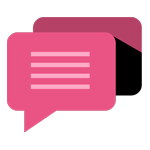
- Be Respectful
- Stay Relevant
- Stay Positive
- True Feedback
- Encourage Discussion
- Avoid Spamming
- No Fake News
- Don't Copy-Paste
- No Personal Attacks
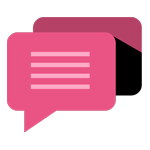
- Be Respectful
- Stay Relevant
- Stay Positive
- True Feedback
- Encourage Discussion
- Avoid Spamming
- No Fake News
- Don't Copy-Paste
- No Personal Attacks





