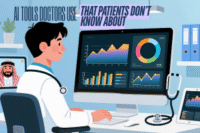Worried About Online Privacy? Use These 10 Simple Tips & Tools Today!
Published: 26 Jun 2025
Every click, post, or login leaves a trace.
Hackers, trackers, and even apps collect your data—often without you knowing.
Your online privacy is under threat.
But don’t worry—you can take control.
In this guide, you’ll discover smart, simple tips to protect your personal information online.
Stay private. Stay safe. Start now.
1. Understand Why Online Privacy Matters
We live in a digital world. Every time you use a website, app, or online service, you leave behind personal information—your name, location, browsing history, shopping habits, and more.
But where does all that information go?
How Your Data Spreads Online
- Websites track you using cookies and trackers.
- Social media shares more than just your posts—your interests, location, and even your friends can be seen by others.
- Apps often collect more than needed, including access to your contacts, camera, or messages.
- Public Wi-Fi can expose your login details to hackers.
- Even simple searches or online purchases can create a detailed profile about you.
What Happens to Your Information
Your data can:
- Be sold to advertisers who target you with personalized ads.
- Be leaked or stolen in data breaches.
- Be used by scammers and hackers to trick or harm you.
- Stay online for years, even if you delete your accounts.
Why Protecting It Is Crucial
- Your identity is valuable. Hackers can use your data to open fake accounts or steal money.
- Privacy equals safety. The less others know, the less they can exploit.
- You deserve control. You should decide who sees your data—not apps, companies, or strangers.
Online privacy isn’t just a tech issue—it’s a life skill. And it starts with knowing what’s at risk.
2. Create Strong, Unique Passwords for Every Account
Passwords are the first line of defense in your online life. If they’re weak or reused, your accounts become easy targets for hackers.

But the good news? A few smart changes can make your passwords nearly unbreakable.
Why Strong and Unique Passwords Matter
- Hackers use tools that can guess common passwords in seconds.
- If you use the same password on multiple sites, one leak can put all your accounts at risk.
- Strong, unique passwords protect your emails, bank accounts, social media—and your identity.
How to Create Strong Passwords
Forget complicated rules like symbols and uppercase letters. Instead, try this method:
Use Three Random Words
Pick three unrelated words—like BlueChairTiger or RainBananaGlass. They’re long, easy to remember, and hard to guess.
Add a Twist
For even more strength, add numbers or symbols:
Example: BlueChairTiger!92
Don’t Reuse Passwords
Each account should have its own unique password. That way, if one gets leaked, your others stay safe.
Use a Password Manager
Remembering lots of passwords is hard. A password manager:
- Creates strong passwords for you
- Stores them securely
- Auto-fills them when you log in
Some trusted ones include Bitwarden, 1Password, and LastPass.
Check for Leaked Passwords
Use tools like HaveIBeenPwned.com to see if your email or password has been in a data breach. If it has—change it immediately.
Strong passwords are simple but powerful.
Take a few minutes today to update your logins. Your future self will thank you.
3. Enable Two-Factor Authentication (2FA) Wherever Possible
Even the strongest password isn’t enough on its own. That’s where Two-Factor Authentication (2FA) comes in. It’s one of the most powerful tools to protect your online accounts.
What Is 2FA?
Two-Factor Authentication adds a second step after you enter your password.
It’s like putting a second lock on your digital door.
Here’s how it works:
- You enter your password (something you know)
- You confirm your identity with:
- A code sent to your phone
- A prompt in an authentication app
- Or even a fingerprint or face scan
- A code sent to your phone
So even if someone steals your password, they can’t get in without the second step.
Why 2FA Matters
- Protects against stolen passwords
- Stops most hacking attempts cold
- Alerts you if someone tries to log in
It’s simple—but incredibly effective.
Where You Should Use 2FA
Turn it on for:
- Email accounts
- Banking and financial apps
- Social media (like Facebook, Instagram, Twitter)
- Cloud storage (Google Drive, Dropbox)
- Shopping sites (Amazon, eBay)
Basically, any account that stores personal or financial info should have 2FA.
How to Set It Up
Most websites let you turn on 2FA from Settings > Security.
You’ll usually have options like:
- SMS code (sent to your phone)
- Authentication app (like Google Authenticator or Authy)
- Security key (a small USB device)
Tip: Use an authentication app—it’s more secure than text messages. There are many best 2FA authentication apps
Adding 2FA takes just a few minutes—but can save you from a cyber disaster.
Don’t wait—lock down your accounts today.
4. Use Secure Internet Connections Only
You may not realize it, but your internet connection is the gateway to all your online activity. If it’s not secure, hackers can sneak in and steal your personal data—even if your passwords are strong.
The Danger of Free Public Wi-Fi
Coffee shops, airports, hotels, and malls often offer free Wi-Fi. It sounds convenient, but here’s the risk:
- Public Wi-Fi is often unencrypted.
- Anyone on the same network can intercept your activity.
- Hackers can set up fake hotspots to trick you into connecting.
- Sensitive actions like online banking, shopping, or logging into email can be exposed.
Even something as simple as checking social media can put your login info at risk.
What You Should Do Instead
Use Trusted, Password-Protected Networks
At home or work, make sure your Wi-Fi is secured with:
- A strong password
- WPA3 or WPA2 encryption (check in router settings)
Avoid using open networks unless absolutely necessary.
✅ Use a VPN (Virtual Private Network)
A VPN encrypts your internet traffic, even on public Wi-Fi. It hides your location and keeps your activity private from hackers, websites, and even your internet provider.
Popular and trusted VPNs include:
- NordVPN
- ProtonVPN
- Surfshark
- ExpressVPN
Use it especially when:
- Traveling
- Working remotely
- Shopping or banking online
Turn Off Auto-Connect
Your phone or laptop might automatically connect to open Wi-Fi networks.
Go to your device settings and disable auto-connect for better safety.
The internet is powerful—but only if you use it wisely.
Always think twice before you click “Connect.”
5. Recognize and Avoid Scams and Phishing Attacks
Scammers are getting smarter. They don’t just hack—they trick you into giving away your information. That’s called phishing, and it’s one of the most common online threats.
It can happen through emails, texts, fake websites, or even phone calls.
What Is Phishing?
Phishing is when a scammer pretends to be someone you trust—like a bank, a friend, or a well-known company—to steal your:
- Passwords
- Credit card details
- Personal information
They often ask you to click a link, open an attachment, or share info urgently.
Red Flags to Watch Out For
Here’s how to spot a phishing attempt:
Emails or texts that feel urgent
“Your account will be locked! Click here to fix it now.”
Unknown senders or strange email addresses
Always check the full address—not just the display name.
Spelling errors or awkward language
Real companies proofread their messages.
Links that look weird or don’t match the real site
Hover over the link—does it go where it says it does?
Attachments you weren’t expecting
Even a harmless-looking PDF can hide malware.
Too-good-to-be-true offers
“You’ve won a free iPhone!” 🚫
How to Stay Safe
Don’t click on suspicious links or pop-ups
If you’re unsure, go to the website directly by typing the address yourself.
Never share sensitive info through email or text
Legit companies will never ask for passwords or PINs via message.
Use antivirus and anti-phishing protection
Modern security software can block known scam sites and detect threats.
Verify before trusting
If a message seems odd, call the person or company using official contact info.
Stay alert. Stay skeptical.
Scammers only succeed when you let your guard down. Trust your instincts—if something feels off, it probably is.
6. Limit What You Share Online and on Social Media
Social media connects us—but it also exposes us.

Every photo, comment, or status update can reveal more than you think. And once it’s online, you can’t always take it back.
Why Oversharing Is Risky
Hackers, scammers, and even strangers can use your posts to:
- Guess your passwords (like your pet’s name or birthdate)
- Track your location
- Target you with scams
- Steal your identity
Even your likes, follows, and comments can be used to build a detailed profile about you.
Smart Ways to Stay Private
Review Your Privacy Settings
Go into the settings of each social platform and:
- Limit who can see your posts (friends only is a good start)
- Turn off location sharing
- Hide your profile from public searches
Update these settings every few months, as platforms often change them.
Think Before You Post
Ask yourself:
- Does this reveal personal info like where I live, work, or go to school?
- Could this be used against me?
- Am I okay with strangers seeing this?
Remember—even innocent posts can be pieced together to learn more about you.
Choose Friends and Followers Wisely
Only accept people you actually know and trust.
Fake accounts and impersonators often slip in just to collect your data.
Avoid Sharing These Online
- Your full address or phone number
- Travel plans or vacation dates
- Personal documents or IDs
- Photos of children with identifiable details
The internet remembers everything.
So share wisely, protect your privacy, and take control of your digital life.
7. Regularly Update Software and Devices
Ignoring updates may seem harmless—but it’s a big security risk.
Hackers often exploit known vulnerabilities in outdated software to break into your devices.
Why Updates Are So Important
Every time developers release an update, they’re usually:
- Patching security flaws
- Fixing bugs that could be exploited
- Improving overall system protection
If you delay updates, your system stays wide open to attacks that could’ve been easily avoided.
What Should You Keep Updated?
Operating Systems
– Windows, macOS, iOS, Android—whatever you use, make sure it’s up to date.
Web Browsers
– Chrome, Firefox, Safari, Edge—they all need regular updates for safe browsing.
Apps and Software
– Email apps, banking apps, messengers—even games can be a weak point if outdated.
Security Tools
– Antivirus, anti-malware, and VPN software need the latest updates to work effectively.
Smart Devices
– Don’t forget smart TVs, routers, and IoT devices. They can also be hacked if not updated.
Quick Tips to Stay Updated
- Turn on automatic updates wherever possible
- Check for manual updates weekly if auto isn’t available
- Uninstall apps you no longer use—they might be a hidden risk
- Restart your device regularly to complete pending updates
Staying secure isn’t just about what you install—it’s about keeping it updated.
Take a few minutes now, and save yourself from serious trouble later.
8. Protect Your Devices from Theft or Misuse
Your phone, laptop, or tablet isn’t just a device—it’s a treasure chest full of personal information. If it falls into the wrong hands, your photos, passwords, messages, and even bank details could be exposed.
Why Device Protection Is Critical
Even the best online habits can’t protect you if:
- Your phone is stolen
- You use a public computer carelessly
- Someone accesses your data without permission
That’s why securing your physical devices is just as important as your online privacy.
Tips to Protect Your Devices
Lock Your Screen
- Use a strong password, PIN, fingerprint, or face recognition
- Set your phone or computer to auto-lock after a short period of inactivity
This stops unauthorized access if your device is lost or left unattended.
Turn On “Find My Device” Features
Most devices offer built-in tracking tools:
- Android: Use Find My Device by Google
- Apple: Use Find My iPhone
These allow you to locate, lock, or erase your device remotely.
Secure Shared or Public Computers
- Never save passwords in the browser
- Always log out of all accounts
- Use private/incognito mode to avoid leaving traces
- Avoid accessing sensitive data (banking, work files, etc.)
Install Antivirus and Anti-Theft Tools
- Use trusted antivirus software to detect and block threats
- Some security apps offer anti-theft features, like photo capture or remote wipe
Encrypt Your Devices
Turn on full-disk encryption (available in most modern phones and laptops) to keep your data unreadable if stolen.
Losing a device doesn’t have to mean losing your privacy.
Take action now—so you stay protected, even when your tech isn’t in your hands.
9. Backup Your Data to Stay Prepared
Imagine losing all your photos, files, and important documents in seconds—because of a virus, theft, or device crash.
Scary, right? That’s why backing up your data isn’t optional—it’s essential.
Why Backups Matter
Even with strong security, things can still go wrong:
- Your phone might get stolen
- A hard drive could fail without warning
- Malware could lock or erase your files
Without a backup, your data is gone forever.
Two Reliable Backup Methods
1. Cloud Backups
Cloud storage services automatically save your files online and make them accessible from any device.
Benefits:
- Automatic syncing
- Accessible anywhere with internet
- Safe from local device damage (like fire or theft)
Popular options:
- Google Drive
- iCloud
- OneDrive
- Dropbox
Tip: Make sure cloud backups are set to sync your important folders (not just desktop or downloads).
2. Offline (Physical) Backups
This means saving your data on an external hard drive or USB stick.
Benefits:
- You’re in full control—no internet needed
- Safer from online threats like hacking or ransomware
Best practice: Keep your backup drive in a secure place and disconnect it when not in use.
Use Both for Best Protection
Using both cloud and offline backups gives you double protection:
- If one fails, the other is there to save the day.
Don’t wait for a disaster.
Set up regular backups now, and sleep better knowing your memories, work, and important info are safe.
10. Take Control of Your Digital Footprint
Every search you make, photo you post, or account you create leaves a digital footprint—a trail of your activity that companies, advertisers, and sometimes even strangers can see.
But here’s the good news:
You can take control of it—and clean it up.
What Is a Digital Footprint?
Your digital footprint is the record of everything you do online. This includes:
- Social media activity
- Website visits
- Search history
- App usage
- Online purchases
- Emails and logins
- Reviews or blog comments
Even if you delete a post, traces can still remain on servers, backups, or search engines.
Why It Matters
- Companies track you for advertising
- Employers and schools may check your online presence
- Hackers use your footprint to build fake identities or scams
- Sensitive info can remain public without your knowledge
The bigger and more exposed your footprint, the greater the privacy risk.
How to Clean It Up and Stay in Control
1. Delete Old or Unused Accounts
- Search for old profiles on shopping sites, forums, or apps
- Use tools like JustDelete.me to find direct delete links
- If you can’t delete, remove personal info and deactivate the account
2. Google Yourself
Search your name and email to see what shows up publicly.
If something surprises you:
- Remove posts you control
- Request takedowns if possible
- Tighten privacy settings on visible platforms
3. Review App and Website Permissions
- Revoke access for apps you no longer use
- Limit what data apps collect (location, contacts, etc.)
- Don’t sign in with Facebook or Google unless necessary
4. Use Tracking Protection
- Use browsers with built-in tracker blockers (like Brave or Firefox)
- Install extensions like uBlock Origin or Privacy Badger
- Turn off personalized ads in your Google or Apple account settings
5. Be Selective Going Forward
- Think before you post or share
- Use aliases for non-essential signups
- Read privacy policies (or at least skim them!) before joining new platforms
Remember:
You can’t erase the past, but you can protect your future.
Start today—reduce your digital footprint and reclaim your online privacy.
Conclusion
Online privacy isn’t just about avoiding hackers—it’s about taking back control of your digital life. Every step you take, from using strong passwords to limiting what you share, helps protect your identity, data, and peace of mind. Start small, stay consistent, and remember: your privacy is worth protecting. The internet may never forget—but you can choose what it remembers.
Secure file sharing is the process of transferring files using encryption and access controls to prevent unauthorized access or data leaks.
With growing cyber threats and remote work, secure file sharing protects sensitive data from breaches, theft, and misuse.
Proton Drive is widely regarded as one of the most secure due to its end-to-end encryption and zero-access policy.
Yes, some free platforms like Proton Drive and Sync offer strong privacy features even in their free plans.
It means your files are encrypted on your device and only decrypted by the recipient — no one else can access them.
It adds an extra layer of security, allowing only people with the password to access the shared file or link.
AI helps automate file classification, monitor threats, and detect suspicious activity for real-time protection.
They should use platforms that comply with regulations like GDPR and HIPAA, and implement access control policies.
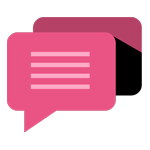
- Be Respectful
- Stay Relevant
- Stay Positive
- True Feedback
- Encourage Discussion
- Avoid Spamming
- No Fake News
- Don't Copy-Paste
- No Personal Attacks
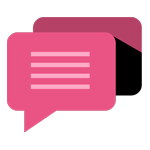
- Be Respectful
- Stay Relevant
- Stay Positive
- True Feedback
- Encourage Discussion
- Avoid Spamming
- No Fake News
- Don't Copy-Paste
- No Personal Attacks