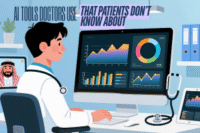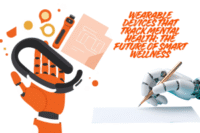Top Collaboration Tools for Remote Teams-Work Smarter, Not Harder
Published: 18 Oct 2025
Remote work is now the new normal. Teams spread across cities and time zones must find smart ways to stay connected. Emails alone no longer work. To succeed, you need tools that bring clarity, speed, and teamwork together.
In this article, we explore the top collaboration tools for remote teams. Each tool is simple, effective, and built to solve real challenges. From quick chats to project planning and brainstorming, we’ll show you the best options to keep your team moving as one.
Tool Categories by Use Case
Every remote team is different. Some need strong chat tools, while others focus more on task tracking or file sharing. To make your choice easier, we grouped the top collaboration tools by what they do best.
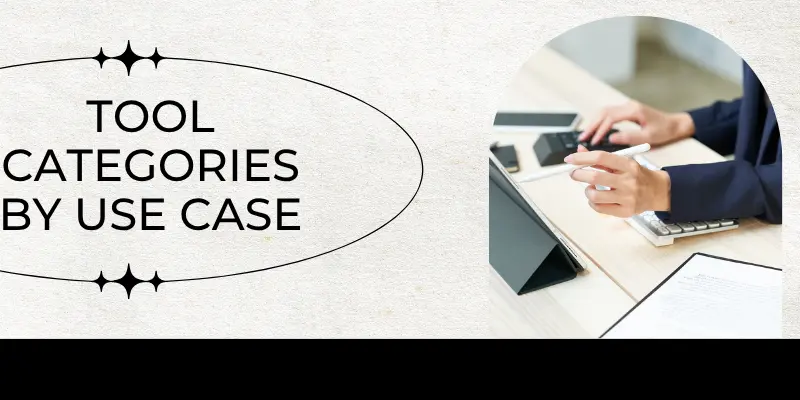
A. Communication & Messaging Tools
1. Slack
Slack is one of the most popular tools for team communication. It works through channels where teams can chat, share files, and connect apps. You can also set up quick automations to save time. Slack is perfect if you want fast, real-time communication without messy email chains.
2. Microsoft Teams
Microsoft Teams combines chat, video calls, and file sharing all in one place. It works smoothly with other Microsoft 365 apps like Word, Excel, and OneDrive. This makes it a strong choice for companies already using Microsoft tools.
B. Project & Task Management
1. Asana
Asana is built to organize tasks and projects. It lets you create timelines, set dependencies, and track who is working on what. Managers like it because they can see workload views and deadlines at a glance.
2. Trello
Trello uses simple Kanban boards. You move tasks from “To Do” to “In Progress” and finally to “Done.” It’s very visual and easy to understand, even for beginners. Teams that like drag-and-drop style task management love Trello.
C. Visual & Whiteboarding Tools
1. Miro
Miro is an online whiteboard where teams can brainstorm, plan, and design together. It offers ready-made templates for workshops, mapping, or creative sessions. Remote teams use it to bring ideas to life in a visual way.
2. Lucidspark
Lucidspark is another tool for ideation and feedback. It’s great for creative teams who want to share ideas quickly and organize them into clear visuals.
3. Microsoft Whiteboard
If you already use Microsoft Teams, you’ll like Microsoft Whiteboard. It’s a built-in app that lets you sketch, write, and collaborate during meetings.
D. Knowledge Management & Documentation
1. Notion
Notion works like a central knowledge hub. You can create wikis, write project notes, and share documents. It helps teams keep all their important information in one place, so nothing gets lost in long chat threads or emails.
E. Automation & Workflow Tools
1. Slack Workflow Builder
Slack isn’t just for chatting. Its Workflow Builder lets you set up simple automations. For example, you can make onboarding forms, reminders, or feedback requests that run automatically inside Slack.
2. Make (formerly Integromat)
Make connects different apps together. You can create workflows that save time by automating routine tasks. For example, you could set it so that whenever a file is uploaded in Google Drive, it automatically notifies your Slack channel.
F. File & Document Collaboration Suites
1. Google Workspace
Google Workspace is a full set of tools including Google Docs, Sheets, Slides, and Drive. Multiple team members can edit documents at the same time and save them directly in the cloud. It’s a go-to choice for teams that need real-time collaboration on files.
Quick Comparison Table
Here’s a simple table that shows what each tool is best for and why teams like it:
| Tool | Best For | Key Strengths |
| Slack | Communication | Channels, app integrations, quick workflows |
| Microsoft Teams | Enterprise communication | Chat, video meetings, MS 365 integration |
| Asana | Task/project tracking | Timelines, dashboards, workload management |
| Trello | Visual task management | Kanban boards, simple setup, flexibility |
| Miro | Visual collaboration | Online whiteboards, ready templates, ideation tools |
| Notion | Knowledge & documentation | Wikis, onboarding, central team knowledge |
| Make | Workflow automation | Connects many apps, creates automation flows |
| Google Workspace | Document co-editing | Docs, Sheets, Slides, real-time cloud sharing |
This table gives readers a quick snapshot so they can compare tools side by side without reading long reviews.
How to Choose the Right Tool for Your Team
Picking the right collaboration tool can feel overwhelming. There are so many options, and every tool claims to be “the best.” The secret is simple: don’t just look at features—look at your team’s real needs.
1. Match tools to your pain points
Start by asking, “What slows us down the most?”
- If your team struggles with too many emails, pick a communication tool like Slack or Microsoft Teams.
- If tasks keep getting lost, go for a project tool like Asana or Trello.
- If ideas are messy and scattered, choose a visual tool like Miro or Lucidspark.
When you match a tool to your main challenge, you’ll see results faster.
2. Think about onboarding and team size
Some tools are simple and quick to learn, like Trello. Others, like Microsoft Teams or Asana, may take longer but work better for large groups. Consider:
- Small teams → Use lightweight, easy apps that don’t need much setup.
- Big teams → Choose platforms that handle complex projects, file storage, and role management.
3. Check your existing platforms
It’s easier to add tools that fit well with what you already use.
- If your team is on Microsoft 365, then Microsoft Teams and OneDrive are natural fits.
- If you use Google Workspace, tools like Google Docs and Sheets work best with your flow.
- If you need flexibility, apps like Slack and Notion connect with many other platforms.
4. Build a balanced tool stack
No single tool can do everything. The smartest teams mix and match. For example:
- Slack for daily communication
- Asana for task tracking
- Miro for brainstorming and planning
- Google Docs for real-time file sharing
This way, your team gets the best of all worlds—chat, project clarity, creative space, and document collaboration.
Trends & Final Thoughts
The world of remote work is changing fast, and so are collaboration tools. New trends are shaping how teams connect and get work done.

Visual collaboration is rising
More teams now use visual tools like Miro and Lucidspark. They make brainstorming and planning easier by letting people draw, map, and organize ideas in real time. This is especially helpful when teams can’t be in the same room.
Automation saves time
Tools are adding more automation features to reduce manual work. Slack’s Workflow Builder and Make (Integromat) can handle routine tasks like reminders, updates, or connecting different apps. This helps teams focus on real work instead of small repetitive jobs.
AI is entering teamwork
Artificial Intelligence (AI) is becoming part of collaboration. For example, Slack AI can summarize long conversations so you don’t have to scroll through endless messages. Many tools are also adding smart suggestions and search features powered by AI. Nowadays, ai tools that work without internet are also available
Tools alone are not enough
It’s important to remember that tools only work well if your team culture supports them. As WIRED notes, building connections in hybrid or remote work is not just about apps—it’s about how people communicate, trust, and share ideas. Good culture makes tools powerful.
Start small, then grow
The best way to choose tools is to try free versions first. See how they fit your team’s workflow. Once you know what works, you can upgrade and scale gradually. This saves money and ensures your team only uses tools they really need.
With the right mix of collaboration tools—and a strong team culture—you can turn remote work challenges into strengths.
Conclusion
Remote work doesn’t have to feel disconnected. With the right tools, your team can communicate better, stay organized, and share ideas as if they were in the same room. From quick chats in Slack to visual brainstorming in Miro, every tool adds value in its own way. The key is choosing what fits your team’s needs, starting small with free versions, and building a balanced stack over time. With smart choices and a strong culture, collaboration can become your team’s biggest strength.
FAQs
The leading collaboration app today is Slack. It’s trusted by startups, small businesses, and big companies. Slack makes teamwork easy with channels, quick messaging, file sharing, and hundreds of app integrations. Many teams choose it because it keeps all conversations organized in one place instead of messy emails.
To collaborate effectively, use a mix of the right tools and clear communication. Start with a messaging app like Slack or Microsoft Teams for quick chats. Add a project tracker like Asana or Trello to keep tasks on track. Use visual tools like Miro for brainstorming. Most importantly, set team rules about response times and meeting schedules so everyone stays aligned.
The most commonly used tool for virtual collaboration is Microsoft Teams. It combines chat, video meetings, and file sharing. Since it connects directly with Microsoft 365 (Word, Excel, PowerPoint), many businesses use it daily. It’s especially popular with larger organizations that want everything in one ecosystem.
There isn’t just one “best” tool—it depends on your team’s needs. For chatting, Slack is my favorite. For task tracking, Asana works well. For visual collaboration, Miro is amazing. And for document editing, Google Workspace leads the way. The best choice is often a combination, like Slack + Asana + Google Docs.
Google Workspace is one of the most popular collaboration tools in workplaces worldwide. It includes Google Docs, Sheets, Slides, and Drive. Teams love it because multiple people can edit the same file at the same time. With cloud storage and easy sharing, it has become a workplace essential.
Some of the top free tools are Slack (free version), Trello, Google Workspace (basic free plan), and Miro (free plan). These options give small teams powerful features without spending money. Many businesses start with these free versions, then upgrade as their needs grow.
Begin by checking your team’s biggest challenges. If communication is slow, pick a chat tool like Slack. If projects are confusing, try Asana or Trello. If ideas are scattered, go for Miro. Also consider your team size, budget, and whether the tool integrates with apps you already use.
Yes, most modern collaboration tools are built with strong security features. Apps like Microsoft Teams, Slack, and Google Workspace use encryption, access controls, and admin settings to protect data. However, it’s important to train your team on safe practices like using strong passwords and enabling two-factor authentication.
Absolutely. Tools like Slack, Trello, and Google Workspace are flexible enough for both small and large teams. Small businesses can start with free or low-cost plans. As the company grows, these tools scale with advanced features. That’s why many startups stick with them even after becoming big companies.
The future is moving toward AI-powered features and automation. For example, Slack AI can summarize long conversations, and Asana is adding smart suggestions for deadlines. More tools are also focusing on visual collaboration, like Miro. This means teams will spend less time on manual work and more time on creative problem-solving.
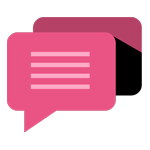
- Be Respectful
- Stay Relevant
- Stay Positive
- True Feedback
- Encourage Discussion
- Avoid Spamming
- No Fake News
- Don't Copy-Paste
- No Personal Attacks
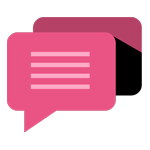
- Be Respectful
- Stay Relevant
- Stay Positive
- True Feedback
- Encourage Discussion
- Avoid Spamming
- No Fake News
- Don't Copy-Paste
- No Personal Attacks